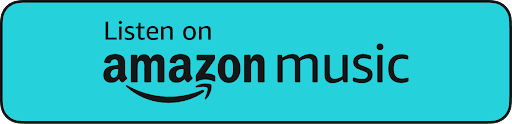| “Controlling and monitoring access is one of the biggest security requirements of 2024. Azure helps you ensure that happens without taking up too much of your time or resources.” – Jacob Saunders, EVP of Professional Services, Atmosera |
Microsoft Purview Privileged Access Management and Microsoft Entra Privileged Identity Management are both important tools for managing and securing access to resources in your organization. However, they serve different purposes and are used in other contexts. This post will help you explore the differences, use cases, and how to set up a PAM in your environment.
What’s the Difference Between Microsoft Purview Privileged Access Management (PAM) & Microsoft Entra Privileged Identity Management (PIM)?
Microsoft Purview Privileged Access Management (PAM):
PAM is characterized by its precision in defining and scoping access at the task level. Each task has clearly defined access rights that perfectly match the user’s role and responsibilities. This meticulous control makes PAM a powerful tool for managing access rights in Office 365.
PAM provides a robust framework for managing task-specific access. It ensures that users are limited to performing tasks strictly within their assigned scope. As a result, you can enhance your security and reduce the risk of unauthorized access.
These comprehensive controls extend beyond just defining access rights. They also include monitoring and auditing capabilities to track usage and detect anomalies. This allows for timely intervention and resolution of potential security threats.
| Remember, managing and securing access to resources is crucial for maintaining the security and integrity of your organization’s data and systems. Always follow best practices for security and compliance. If you’re unsure, Atmosera can guide through implementing zero trust security. |
Microsoft Entra Privileged Identity Management (PIM):
PIM is a service that enhances security by managing and controlling the access that users have been granted. It plays a crucial role in safeguarding your organization’s important resources.
Primarily, PIM is used for managing access for Entra ID RBAC roles and role groups. It provides the mechanisms needed for role activation (which is both time-based and approval-based). This approach effectively mitigates the risks associated with excessive, unnecessary, or misused access permissions.
PIM also enables administrators to identify Azure-hosted resources for protection. By discovering these resources and selecting them for enhanced security, administrators can better protect your organization’s assets.
There’s a good reason to take access control seriously. The market for illegal access to compromised systems is growing rapidly. Crowdstrike reports a 112% increase compared to last year in the number of advertisements for services that provide unauthorized access.
Additionally, the complexity of multi-cloud environments means 62% of security teams report operating with limited visibility across their environment, which makes it much more difficult to detect and mitigate threats.
PIM vs. PAM: Comparison
These solutions complement each other and provide a comprehensive solution for managing and securing access to your resources. However, please always refer to the official Azure documentation for the most accurate and up-to-date information.
Here is a brief overview of the ideal use case for each.
| Privileged Access Management (PAM) |
|
| Privileged Identity Management (PIM) |
|
How to Set Up Microsoft Purview PAM
Whichever access control system you choose, you’ll need to set up the feature in your environment to start leveraging privileged access to Azure. Here are the steps to take.
1. Plan Your Implementation
Start by assessing your needs and planning how PAM will be deployed within your Azure environment. Identify critical resources and roles that require privileged access management. You should also designate a privileged role administrator who can keep tabs on all user accounts.
Additionally, it’s important to ensure that your Azure service is properly configured to support PAM. This includes setting up Microsoft Entra Directory Services and ensuring you have the necessary permissions within Azure to make changes.
2. Identify Approval Authority
During the initial stage of the implementation process, managers should be given the authority to approve requests for elevated permissions. They will also need to be added to a mail-enabled security group to ensure a more organized and efficient approval process.
3. Enable PAM, Create Access Policies & Assign Privileged Roles
PAM is activated within the Office 365 admin portal, with the Approver’s group set in the settings. Then, you would create your PAM policies.
These policies serve as the guiding principles for the allocation and timing of privileged access. So, please note that their definitions will be contingent on your specific objectives. Access policies are tailored based on the privileged users and various conditions, such as time or location.
Possible policies include:
- Just-in-Time (JIT) Access: Grants temporary access to resources when needed.
- Approval Workflow: Requires one or more approvals before granting access.
- Multi-Factor Authentication (MFA) Requirement: Adds an extra layer of security by requiring MFA.
- Time-bound Access: Limits access to certain times or between a set start and end date.
- Access Notification: Sends alerts to an administrator whenever privileged access is granted.
- Review and Certification: Regularly reviews and certifies access rights.
- Emergency Access: Allows immediate access for certain users under predefined conditions.
4. Monitor & Review Access
Set up monitoring to keep an eye on privileged access use. Utilize Azure’s built-in tools to review access logs and detect unusual activity. Regularly auditing this access is key to maintaining a secure environment.
5. Regularly Update Policies as Needed
Your security requirements will evolve, so it’s important to review and update your PAM policies periodically. Additionally, training your team on how to use PAM effectively is crucial for maintaining security. 74% of breaches are caused by human error, and regular training can reduce that risk.
Learn More About How You Can Manage, Control, and Monitor User Access |
Benefits of Using Azure’s Privileged Access Management Solution
Centralized Access Control
Azure PAM centralizes the management of privileged access across multiple services and applications. Centralized control is important for maintaining oversight and ensuring consistent security policies are applied throughout your organization.
Streamlined Operations
Azure PAM automates the process of granting and revoking privileged access, making IT operations more efficient. This is beneficial for organizations looking to optimize their workflows and reduce the administrative burden on IT staff.
Enhanced User Experience
By providing just-in-time access, Azure PAM ensures that users have the access they need when they need it, without unnecessary delays. This improves the user experience for IT staff and reduces friction in completing tasks that require elevated privileges.
Improved Threat Response Times
Azure PAM allows organizations to quickly adjust access rights in response to threats, which minimizes potential damage. This quick response capability helps your team adapt their practices to evolving threats and keeps successful attacks isolated.
Minimize Insider Threats
By strictly controlling who has privileged access and when Azure PAM reduces the risk posed by insider threats. This protection is crucial because insider threats can be hard to detect. It’s also important to realize that insider threats aren’t always intentional.
PAM’s monitoring and recording features also help you track whether an employee made a mistake.
Trust The Experts to Implement & Manage Your User Access Controls
Setting up and managing Azure PAM is relatively straightforward. However, it does require time that many businesses don’t have. If that’s an issue for you, you can count on Atmosera’s experts to do that work for you.
We have seasoned Azure security experts on our team who can walk you through the best PAM policies for your needs, set them up, and continuously monitor and update them as needed.